SBAdmin Support
Need Help? We got you covered.
How To Update to SBAdmin v8
This how-to document will describe the steps necessary to update SBAdmin software to version 8.
Prerequisites
- System currently running SBAdmin v7.2 of Workstation Edition, Network Edition, or TSM Edition
- Access to the Storix website: http://www.storix.com
Updating SBAdmin to v8
1. Obtain SBAdmin v8 License Key
Installing the SBAdmin v8 software requires a v8 license key. Your current v7 license key is not valid when used with v8.
To request a v8 license key click here.
Provided that your support and maintenance account is current, you will receive (via email) the v8 license key within 48 hours.
If your support and maintenance is not current, then you should contact Storix Sales.
2. Download SBAdmin v8 Software
Download SBAdmin v8 software here to the Administrator system. This document will assume that the software has been download to the /tmp directory.
Workstation Edition:
Continue to step #3
Network Edition and TSM Edition:
You may not have a mix of v7 and v8 hosts in your SBAdmin environment. In fact, v8 and v7 hosts will not be able to communicate with each other. Therefore, you must update all SBAdmin hosts to v8 at the same time.
3. Extract SBAdmin v8 Software
# pwd
/tmp
# tar -xvf storix_linux_i386.tar
Continue to step #4Network Edition and TSM Edition:
The software installation process that pushes updates to remote clients determines which clients it is able to update based on the software extracted on the Administrator. Therefore, you should extract the software necessary to update all clients.
4. Update SBAdmin v8 Software
All previous configurations and history will be retained when updating the software.
To update the SBAdmin v8 software on the Administrator run the software install script “stinstall”.
# pwd
/tmp
# ./stinstall
The install script will set as the default to most of the prompts as the settings from the v7 installation. However, you will be prompted to enter the v8 license key obtained from step #1. You may not use your v7 license key; it is not valid with v8.
Workstation Edition:
The software update is complete.
Network Edition and TSM Edition:
The install script will prompt you as to whether you wish to update remote clients. You should enter “y(es)” so that the updates are pushed out to the remote clients. If you enter “n(o)” to not update remote clients, then you will be required to download the software on each individual client and update them manually.
Note that the Administrator will update the remote clients prior to updating itself. Once all clients have been updated, you will be prompted to update the Administrator. Enter “y(es)” and the software will be updated on the Administrator.
If you have clients that are not available at the time you update the Administrator, then you will be required to download the software on each individual client and update them manually.